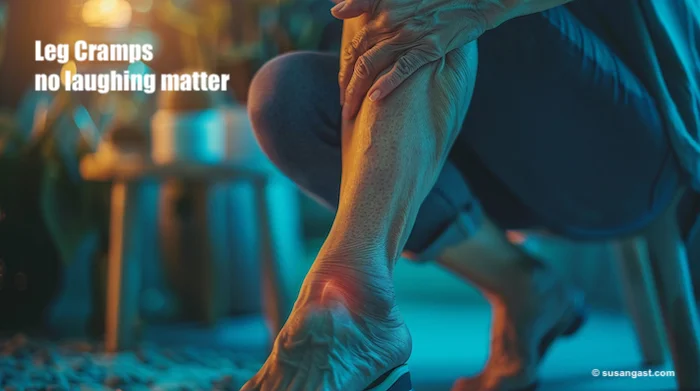- Home
- How to Add Fancy Captions in Camtasia (+ Manual Tweaks)
How to Add Fancy Captions in Camtasia
the Easy Way
Ever watched a Reel or Short where the captions pop in word by word, perfectly synced with the speaker’s voice? That’s what I'm calling “fancy captions”—and Camtasia makes it super easy to add them.
✅ Quick Answer: How do you add fancy captions in Camtasia?
To add fancy, word-by-word captions in Camtasia, use the automatic captioning feature. It highlights each word as it's spoken—no extra work required. Perfect for Shorts, Reels, or any video that needs high engagement.
No manual typing, no clunky syncing, and definitely no sweat. In this quick guide, I’ll show you how to use Camtasia’s auto-caption tool to create dynamic, eye-catching text that keeps viewers watching—whether you’re doing tutorials, promos, or short-form videos.

How to Add Captions Automatically in Camtasia
Camtasia makes it super simple to generate what I'm calling "fancy" captions automatically—no need to type everything out from scratch. Here’s how to get started:
- Open your project and make sure your voiceover or spoken audio is on the Timeline.
- In the left-hand menu, click on “Captions”. This opens up a choice of eight caption styles.
- Choose the one you love, and drag it to the Timeline directly above your audio/video track.
- Give it a moment to auto-generate—it needs to listen to the track! Camtasia will analyze the audio and generate timed captions.
- Once it’s done, click on the track and you’ll see a purple band. When you click it, the word-by-word captions appear in the left-hand pane—auto-synced to your voice!
🎯 TIP: Watch the video to see how to edit any misheard words. Just click the line and tweak the text—quick fix, done.

When adding items to the Timeline, bear in mind that it works with a “stacking effect.”
Say what?
That means whatever’s on the top track is front and center in your video. If you’ve placed something and it’s not showing up—try moving it up one track. Boom! Now you’ll see it. (If not, move it up one more track.
🎨 If you’re familiar with Canva—or other editing tools—it’s called layering. Top layers are most visible. Same idea here in Camtasia.
Style Your Captions – Fonts, Colors & Positioning
Now for the fun part—styling your captions so they match your brand or just look less “default Camtasia.”
Here’s how to do it:
Click on a caption block in the Timeline to activate styling mode, then click on the caption in the canvas to select it for editing.
In the right-hand Properties panel, you can adjust:
- Font and font size;
- Text color;
- Background color (use a semi-transparent box if you like!);
- Word highlight color;
- Rounded highlight box corners;
- Box Size adjustment, too.
You can also reposition your captions—top, bottom, or centered—by simply dragging them to the desired spot in the canvas area.
🎯 TIP: Keep mobile in mind—bold fonts and high-contrast colors work best on small screens.
🖌️ Want extra polish? Try using the same fonts or colors from your YouTube branding, logo, or website for a consistent, professional look.
Common Gotchas to Avoid
Even though Camtasia makes this captioning thing pretty easy, there are still a few little traps you might run into. Here’s what to watch for:
-
🎙️ Messy audio = messy captions
If your audio isn’t clear (background noise, echo, poor mic), the auto-captioning might get a few words wrong. Don’t worry—you can edit the text, but better audio saves time. -
🧊 Don’t expect to edit captions in your already-generated MP4
Once you export your video, those captions are baked in. Always keep your .camproj file if you think you might want to make future edits.
🎯 TIP: Save often! Camtasia sometimes hiccups, especially during long editing sessions.
FAQs – Fancy Captions in Camtasia
Can I edit Camtasia captions after exporting to MP4?
Can I edit Camtasia captions after exporting to MP4?
Nope—you'll need the original .camproj file to make edits. Once the video is exported as an MP4, the captions are baked in and no longer editable.
How do I fix captions that are out of sync with my voice?
How do I fix captions that are out of sync with my voice?
Click on the caption line in the left-hand list, then adjust its timing directly in the Timeline. You can drag the edges of each caption block to shift when it appears (watch the video!)
What’s the best font and color combo for captions?
What’s the best font and color combo for captions?
Bold fonts like Montserrat or Arial with white or yellow text on a semi-transparent black background work great—especially for Shorts and mobile viewers. Or use your website or YouTube channel colors to be consistent across your chosen platforms.
Final Thoughts (and Your Turn!)
See? Fancy captions aren’t so scary after all. Camtasia gives you the tools—you just need to know where to click, how to tweak, and when to save your project file. Whether you’re creating YouTube Shorts, Reels, tutorials, or promos, these word-by-word captions can help you stand out and keep viewers hooked.
Now it’s your turn: open up Camtasia, pick a caption style, and give it a go. You’ve got the steps, the tips, and the confidence—so go make your videos shine.
🎁 Want more video tips like this? Join my list and grab my “10 Smart AI Prompts for Creators” freebie!