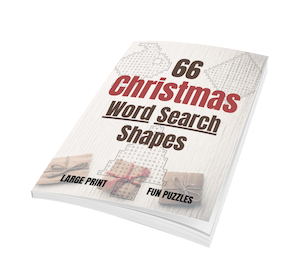- Home
- Convert a Kindle Vella Story to a Vellum eBook or Paperback
From Vella to Vellum:
Turn Stories Into Real Books
When Amazon shut down Kindle Vella in 2025, many of us were left wondering what to do with our serialized stories. Luckily, I had saved mine—and turned it into a professionally formatted book using Vellum.
✅ Quick Answer: Can you still convert a Kindle Vella story into a book? Only if you saved your content before Kindle Vella shut down in February 2025. In this case study, I show how I turned my 34-episode Vella story into a professionally formatted book using Vellum. Even if you never used Vella, this walkthrough can help you publish any serialized fiction from blogs, Wattpad, or newsletters.
Whether your chapters live in a blog, Wattpad, or even a dusty old Word doc, this step-by-step guide shows how you can give your story a permanent home in print or eBook form.
 Woman converting her serialized story into a Vellum book (created with Midjourney)
Woman converting her serialized story into a Vellum book (created with Midjourney)Why I Wrote This Page
When Amazon announced the end of Kindle Vella, I knew I didn’t want to lose my story. I had published a serialized piece called The Adventures of Winston and Big-Bo and was determined to turn it into a print and digital book readers could still enjoy.
Thankfully, I had already saved all 34 episodes. If you did the same, you can still turn your story into something permanent. In fact, this same method works beautifully for:
- Blog series
- Newsletter serials
- Wattpad uploads
- Drafts sitting in Google Docs
Here’s exactly how I used Vellum to transform my episodes into a professional-looking eBook and paperback.
Step 1: Prepare Your Serialized Content
If your Vella story was saved, great. If not, don’t worry—this works just as well with content from any source. Paste your chapters or episodes into a single text file (TXT, DOCX, or RTF) so it’s ready to import.
Tip: Each episode or blog post becomes a chapter.
Step 2: Create a New Vellum Project
I opened Vellum, clicked New Book, and imported my text file. Vellum automatically detected the chapters based on spacing and headings. I went in and cleaned up formatting as needed.
You can:
- Adjust headers and chapter titles
- Choose from multiple book style themes
- Pick different fonts based on your genre
Step 3: Customize Your Layout
Vellum lets you tailor the look of each book type:
- eBook (Kindle, Apple Books, Kobo, Nook)
- Print (paperback or hardcover)
I used the combined version of Vellum that supports both eBooks and print. Worth the extra cost!
Features I used:
- Automatic Table of Contents
- Scene breaks
- Drop caps and stylistic first paragraphs
- Section breaks between chapters
Step 4: Add Visuals (Optional but Fun!)
I decided to illustrate ten key scenes from my story. Instead of hiring an illustrator, I used DALL·E to generate artwork:
Examples I created:
- Winston at a beach picnic
- Discovering a beehive
- Playing in oak leaves
Once the images were done, I dragged them into Vellum using the Insert Image tool. I also resized them and added accessibility descriptions.
Step 5: Design a Cover with Canva AI
To make the cover, I used Canva’s AI art tool with custom dimensions (2560x1600 px for eBooks). I added my title and author name, applied some light effects, and saved the file as a JPEG.
Vellum let me insert that cover directly. Just note: for eBooks, cover placement is device-dependent and may not stretch edge-to-edge. You can perfect that later when designing your print version.
Step 6: Export and Publish
Once everything looked the way I wanted, I exported both:
- An EPUB file for eBook stores
- A print-ready PDF for Amazon KDP (or IngramSpark)
Each format was generated in a few seconds, ready to upload.
Final Thoughts: Vellum Makes It Easy
Even though Kindle Vella is gone, your stories can live on. Whether you’re converting blog fiction, newsletter serials, or older drafts, Vellum makes it surprisingly easy to produce a professional book.
If you’ve got content worth preserving, give it the home it deserves!
Read more about VELLUM here.
Got Questions About Vellum or Serialized Stories?
Can I still access my Kindle Vella stories now that the platform is shut down?
Can I still access my Kindle Vella stories now that the platform is shut down?
Unfortunately, no. As of February 2025, Amazon removed public and author access to Kindle Vella content. You must have saved your episodes before the shutdown to reuse them.
Do I need Vellum to publish my serialized story as a book?
Do I need Vellum to publish my serialized story as a book?
Not necessarily. Vellum just makes formatting easier, especially for eBooks and print. You can use other tools like Atticus, Reedsy, or even Word with templates—but Vellum offers clean design with minimal effort.
Can I use this method for blog posts or Wattpad stories?
Can I use this method for blog posts or Wattpad stories?
Absolutely. If you have any story broken into chapters—whether it lives on a blog, in newsletters, or in Word docs—this same method applies. Just gather your content and format it with Vellum (or a similar tool).
Kindle Vella may be gone, but your stories still matter. With tools like Vellum and a little planning, you can turn your episodes—or any chaptered content—into a beautifully formatted book. If you’ve got something worth sharing, there’s no better time to publish it.