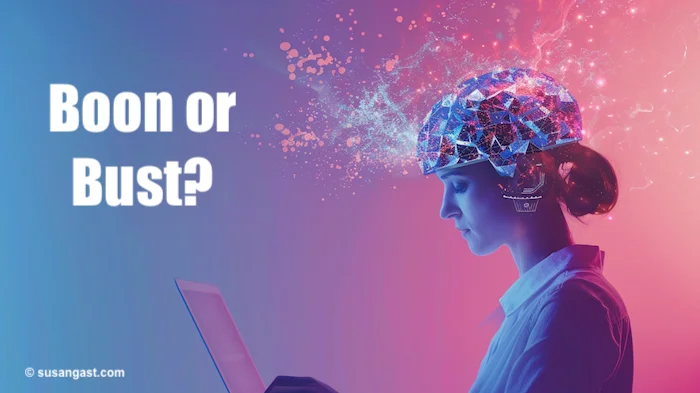- Home
- Boost Your Writing with Smart AI Tools for Writers
- Create Outstanding Artistic Images With Midjourney
Create Outstanding Artistic Images
with Midjourney
Looking to create truly outstanding artistic images using Midjourney? You’re in the right place! I’ll walk you through everything—from getting started on Discord, choosing the right plan, to crafting powerful prompts that bring your imagination to life.
✅ Quick Answer: How do you create outstanding artistic images with Midjourney?
To create artistic images in Midjourney, type a descriptive text prompt using /imagine inside Discord or the new Alpha web version. Include subject, setting, style, and aspect ratio (e.g., --ar 3:4) for best results. The key to success? Clear prompts and lots of creative play.
I was quite frustrated the first time I used Midjourney through having to use Discord to access the program.
 Susan at work - Created with Midjourney
Susan at work - Created with MidjourneyHey, the first time you do anything (when you don't know what you're doing) is always frustrating, right?
After the initial angst of signing up and creating a Discord account, I was good to go and then wondered what I was fretting about!
See how to set up your account farther down the page.
Who Created Midjourney and Why It Matters
Midjourney, run by David Holz and his small self-funded team out of San Francisco, has been in open beta (since July 12, 2022).
Unfortunately, Midjourney has rescinded its free trial offer due to Midjourney Discord server overload and 'abuse.'
Why are there always people (and bots!) that have to spoil it for the rest of us?
But - Midjourney is "so darned good," I happily pay for it.
For those of you who are looking for an AI art generator, Midjourney is excellent and is very similar to OpenAI's DALL-E and Stable Diffusion (but better IMHO).
I've dallied with DALL-E and even purchased credits, but was quite disappointed with the output. I have not tried Stable Diffusion which is another deep-learning text-to-image model.
Midjourney Pricing Plans at a Glance
There are several plans to choose from inside Midjourney:
- Basic plan which starts at $8/mo. paid yearly - or $10/mo. paid monthly.
- The next step up is the Standard Plan at $24/mo. paid yearly - or $30/mo. paid monthly.
- For the Pro Plan, it's $48/mo. paid yearly - or $60/mo. paid monthly.
- The Mega Plan costs $96/mo. paid monthly - or $120/mo. paid monthly.
In order to create outstanding artistic images with Midjourney, I know your next question is:
"What do you get with each plan?"
Comparing Midjourney Plans: Features & Limitations
Basic Plan
- Fast GPU Time: 3.3 hr/mo.
- Relax GPU Time: not available on basic
- Stealth Mode: not available on basic
- Max Concurrent Jobs: 3 jobs, 10 jobs waiting in queue
Standard Plan
- Fast GPU Time: 15 hr/mo.
- Relax GPU Time: unlimited
- Stealth Mode: not available on standard
- Max Concurrent Jobs: 3 jobs, 10 jobs waiting in queue
Pro Plan
- Fast GPU Time: 30 hr/mo.
- Relax GPU Time: unlimited
- Stealth Mode: Included
- Max Concurrent Jobs: 12 fast jobs, 3 relaxed jobs, 10 jobs in queue
Mega Plan
- Fast GPU Time: 60 hr/mo.
- Relax GPU Time: unlimited
- Stealth Mode: Included
- Max Concurrent Jobs: 12 fast jobs, 3 relaxed jobs, 10 jobs in queue
All plans have:
- Ability to purchase extra "hours" of GPU time at $4/hr.
- Work solo in your direct messages
- Rate Images to Earn Free GPU time
NOTE: GPU stands for Graphics Processing Units.
Here's a note taken directly from their Plan Comparison page about "usage rights" (italics my emphasis):
"If you have subscribed at any point, you are free to use your images in just about any way you want. You must purchase the Pro or Mega plan if you are a company making more than $1,000,000 USD in gross revenue per year."
For the Basic plan, you do not
get to use the 'relax' function. But what is that anyway? In 'relax
mode,' you can create an unlimited amount of images without running out
of 'time', versus using 'fast' mode which eats up your hourly GPU usage
allotment.
I'm NOT saying you can create hundreds of thousands of images each month, but you'll be able to create enough to sustain your image-creating habit. Please note that your unused plan hours do not roll over; however, 'purchased hours' do roll over, and rightly so.
By the way, anytime you upgrade, your previous payment's unused time is prorated. That is a great feature, in my opinion. I was only on the basic plan for one whole day before I upgraded to the Standard plan. I chose to do that because I wanted to take advantage of the 'relax' mode so I wouldn't use up my 'fast GPU hours' in one day! I know that sounds like a stretch to use it all up in one day, but I'm tellin' you - Midjourney is addictive.
Anyway... after getting an account at the Midjourney website, you need to have a Discord account. To old farts like me, it was annoying to have to go through Discord but so well worth it. You actually generate your images inside of Discord - not at the Midjourney website. See how to join farther down the page.
How to Create Amazing Midjourney Images Step by Step
The very first time I created a new image, I was admittedly a little disappointed with the output. But why? As you should know by now, It's "All in the prompt."
Image generators are fine and dandy, but without the proper instructions, aka "prompt," you won't get satisfactory images in return. Artificial intelligence has come a long way for those looking to create their own images. Midjourney is a very powerful tool and for best results, always - always! - pay attention to your prompts.
Here is an image (below) I just generated using the "relax" mode that I mentioned earlier.
My prompt was:
scene in artistic style, woman wearing glasses working on her laptop in a home office --ar 3:4
 Midjourney Image Example 1
Midjourney Image Example 1but I thought, "I'm not *that* young anymore..."
So I re-prompted (is there such a word? Well, there is now...) this:
scene in artistic style, older woman wearing glasses working on her laptop in a home office --ar 3:4
and out came:
 Midjourney Image Example 2
Midjourney Image Example 2Oh my. Too old. So I changed the prompt to be:
scene in artistic style, middle-aged woman with shoulder length hair, wearing glasses working on her laptop in a home office --ar 3:4
and then I got this (but I don't have brown hair!)...
 Midjourney Image Example 3
Midjourney Image Example 3...so I changed the prompt to include grayish-blonde hair:
scene in artistic style, middle-aged woman with shoulder length greyish-blonde hair, wearing glasses working on her laptop in a home office --ar 3:4
 Midjourney Image Example 4
Midjourney Image Example 4In all the above examples, you'll notice that you get four images by default in response to each prompt. How cool is that? I was quite pleased with the final product. Now if I only looked like that IRL.
Midjourney Setup: How to Use Discord and Create Your Account
Set up an account at Midjourney by visiting this page and "Join the Beta" using the link right below the hero image.
After doing that, you'll be prompted to log in to your Discord app. If you are not a Discord member, visit Discord here to sign up.
When you've created your Discord profile, do a search for the Midjourney bot. When you've got everything set up, bookmark your pages in your browser.
You'll be going straight to Discord to create your images.
NOTE: When you want to see your images inside of the Midjourney app/account,
then hit the refresh button at the top of the Midjourney page, and then
scroll down and select "All" in the sub-menu that also has "Grids" and
"Upscales" as choices, and you'll see all the images you created inside
of Discord.
But back to Discord and creating your images...
Using the Midjourney Bot: Avoid This Common Mistake
 Using Midjourney inside of Discord
Using Midjourney inside of DiscordIn the screenshot above, (I'm inside my Discord app) -- see my red arrow pointing to Midjourney. In the next sub-menu, click on a "newbies" group. It'll bring up all the folks inside that group that are creating images.
Now then, as you can imagine, there are hundreds of people using Midjourney beta... so do yourself a favor and create your own server.
Set Up Your Own Discord Server (Optional but Helpful!)
- Start the Discord app for desktop or smartphone/tablet.
- Log into your Discord account.
- Click on the plus symbol on the left-hand side of the page.
- Select the option “Create a server”.
- Enter the name of your new Discord server.
- Click on “Create”.
or Google "How do you create your own server on Discord to use with Midjourney" and watch a YouTube video. Once you've created your own server on Discord, you'll need to add the Midjourney Bot to your personal Discord server by following the instructions here:
Discord App Directory
- Open Discord.
- Go to the server you want to add the Midjourney bot.
- In the top left corner, click on your server's name.
- Select App Directory from the drop-down menu.
- Type Midjourney in the search box.
- Select Midjourney from the list below.
- Click "Add to Server."
- Select your desired server.
or Google "How do you add Midjourney bot to your server on Discord" and watch a YouTube video.
Trust me, you'll want to add your own server pronto. Why? The good news is, it makes it 100% easier to find your images! If you stay inside one of the "newbies" rooms, you'll be scrolling and scrolling... ask me how I know.
Mastering Midjourney Prompts for Best Results
Before you get bent out of shape and annoyed that you didn't get good results with your AI-generated images, make sure you create a prompt that works for you, not against you.
But first things first, inside Discord/Midjourney, you'll enter into the bar at the very bottom: '/imagine' (without the quotes) and then hit enter.
It'll then give you an area right next to '/imagine' (which is your prompt area) to type or paste in your prompt. Do NOT forget to type the forward slash and the word imagine FIRST.
Using text-based prompts can be difficult at first, especially when you've no idea what to say! Always include a 'subject' and its 'setting.' If you're familiar with artistic styles, include that next. If you want a rectangular image rather than the default square, add an aspect ratio.
Do that by typing --ar 7:9. Notice that I've used two single dashes and typed 'ar' directly after the dashes and there is one space before the ratio of 7:9. These ratios are not in inches or centimeters. They are just a ratio.
The popular ratios are:
 Midjourney Aspect Ratio examples
Midjourney Aspect Ratio examplesAs you'll see in my images, I've used other aspect ratios, such as --ar 8:10 and --ar 7:9
Example of basic prompts:
First, type in: /imagine
hit enter
Second, type in
a dog in a park playing with a red ball beneath a tree, in the style of Van Gogh --ar 7:9
you could even add a breed of dog, such as:
a labrador dog in a park playing with a red ball beneath a tree, in the style of Van Gogh --ar 7:9
 Labrador - Van Gogh style - Midjourney
Labrador - Van Gogh style - MidjourneyThis was the best doggie pic of the four that came back by default.
You are limited only by your own imagination.
Congrats! You've just created your first Midjourney prompt. If you like the resulting image, simply change out "dog" for "cat" etc. This was a simple text prompt.
By the way, when you do use the "Newbies rooms," aka 'newcomer rooms,' you'll be able to learn from them, and see exactly what prompts they used! You can compile your own list from others' prompts that you thought were fantastic!
Can You Copyright AI Art from Midjourney? What to Know
It's important to note that across the internet, 'they' are saying that the images you create cannot be copyrighted. Why? Because 'they' are saying that because a machine (and not a human) created the image, it can't be copyrighted.
Therefore, anything you create in Midjourney on your server or in a newbie room can be used by anyone else (too). Due to this being such a new technology/field, rules and laws are being debated as I type.
Also, note that all Midjourney plans have 'usage rights' but I want to repeat this: You must purchase the Pro or Mega plan if you are a company making more than $1,000,000 USD in gross revenue per year. Well, a girl can dream... or get busy creating images for my books!
Regarding the "U"s and "V"s...
 Midjourney Image Setting buttons
Midjourney Image Setting buttonsRead Best Midjourney Prompts for explanations of using the "U" and "V" buttons beneath the images shown above.
Also check out: How to Write Professional Midjourney Prompts and
iMAGINE Coloring Book Course (Using Midjourney)
~ ~ ~
Thanks for visiting: Create Outstanding Artistic Images with Midjourney. I hope you found the content to be useful!
UPDATE: Midjourney has a new "alpha" release that bypasses having to use Discord (yay!) and uses the latest version of Midjourney. Instead of one long rambling prompt with commas as separators, just give Midjourney a prompt that are written as actual sentences.
I will have a follow-up to this with examples, soon. Optin to the "Inside Scoop" so you'll be the first to know!
Midjourney AI Art – Common Questions
Do I need Discord to use Midjourney?
Do I need Discord to use Midjourney?
As of the latest Alpha update, you can use Midjourney without Discord—but many users still rely on Discord for full functionality and bot access.
Can I use Midjourney images commercially?
Can I use Midjourney images commercially?
Yes, if you're on any paid plan, you can use the images commercially. However, companies making over $1M/year must use the Pro or Mega plan.
What is the “relax mode” in Midjourney?
What is the “relax mode” in Midjourney?
Relax mode lets you generate unlimited images without using up your fast GPU time. It’s slower but perfect for high-volume creation.
Midjourney is endlessly inspiring—and now with its new Alpha version, it’s even easier to create art like a pro. Don’t forget to subscribe to my Inside Scoop newsletter so you’ll be the first to see my Alpha version prompt examples and latest AI tools for creatives.